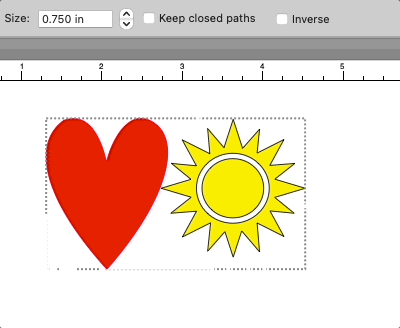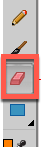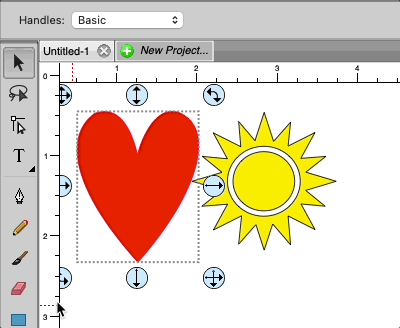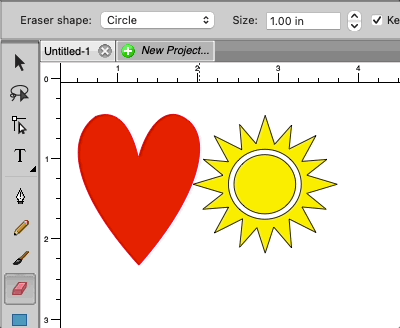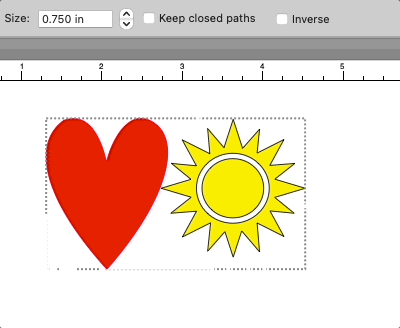The Erase tool allows you to erase/remove parts of your design.
To use the Erase tool, first select the Erase tool from the
Tools panel.
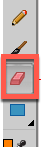

- Erase shape: Choose if the erase shape should be a Circle or Square.
- Size: The width of the eraser.
- Keep closed paths: If checked, when part of a shape is erased, it will be automatically be closed off. Otherwise, it will remain an open path.
- Inverse: If checked, the erase will add to the shape instead of removing.
Here is an example using the erase tool.
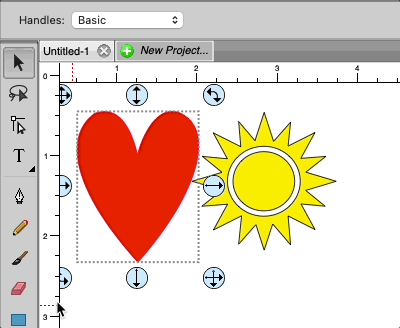
An example using the erase tool with the
Keep closed paths unchecked.
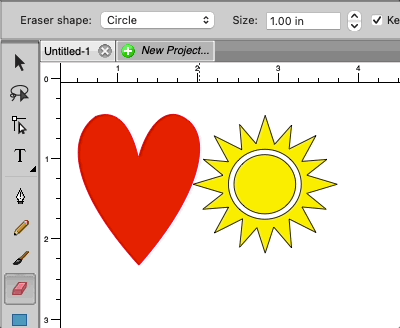
An example of using the erase tool with the
Inverse option checked.