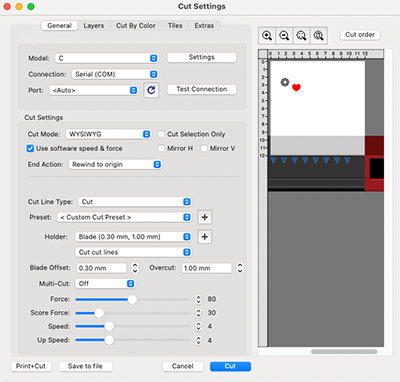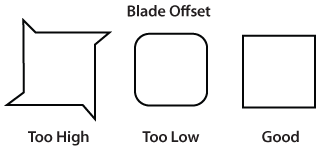The General tab has the basic settings for cutting your project. Depending on the capabilities of your cutting machine model, some settings may not be available.
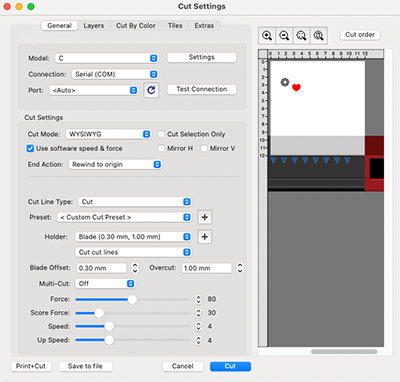
- Model: The current model for the cutting machine you will be cutting with.
- Connection: The type of connection to make with your cutting machine.
- Port: The port to make the connection to your cutting machine.
- Settings: Opens the Cutter Settings window to change settings for your cutting machine model
- Test Connection: Attempts to make a connection to your cutting and move the blade carriage back and forth.
- Cut Mode: Where objects will cut relative to the cutting machine's origin.
- WYSIWYG: What you see is what you get mode, where it will cut the shapes where you place them on the mat relative to the cutter's origin point.
- Origin Point: Will automatically shift the design so that it starts cutting at the cutter's origin point.
- Center Point: Will automatically shift the design so that it cuts centered around the cutter's origin point.
- Cut Selection Only: Only cut the selected shapes on the mat.
- Mirror H/V: Mirror the design horizontally and/or vertically.
- Use software speed & force: If your cutting machine has the ability to have the speed and force controlled from software, you can enable this option.
- End Action (PRO VERSION): The action to take after the design has finished cutting.
- Rewind to origin: Moves the blade back to the cutter's origin point.
- Advance amount: Feeds the specified amount of material after done cutting.
- Do nothing: Leaves the blade position wherever it ends.
- Tool: If your cutting machine has a dual tool holder, you can choose which tool settings to show and adjust.
- Cut Line Type: The type of lines to process.
- Cut: Process lines that are set to cut.
- Draw: Process lines that are set to draw.
- Preset: List of material presets to choose from or add/choose your own custom preset.
- Holder: Type of tools used in the cutter's holder.
- Blade Offset: Distance from the center of the blade shaft and the blade tip.
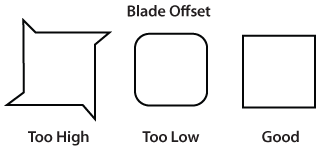
- Overcut: Cut a specified amount past the end of a shape to help ensure a gap is not left between the start and end of an outline.
- Multi-Cut: The number of times to go over the design.
- Force: The amount of force/pressure to apply when cutting.
- Score Force: The amount of force/pressure to apply when making a score line.
- Speed: How fast to move the blade while cutting.
- Up Speed: How fast to move the blade while it is moving without cutting.
- Cut Order (PRO VERSION): Change settings to control the order objects are cut.
- Print+Cut: Opens the Print+Cut window to start the Print+Cut steps.
- Save to File: Save output to a plt file.
- Cut: Start sending data to the cutting machine.