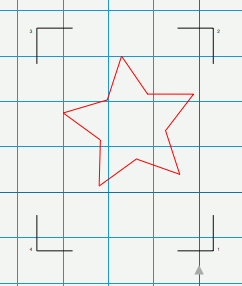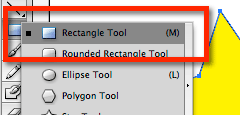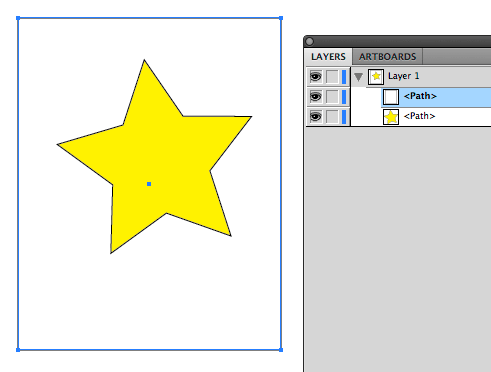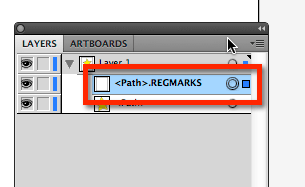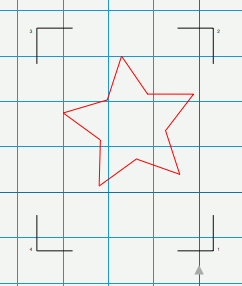Import Artwork with Registration Marks
If you are doing a Print+Cut, normally you create your design layout in Sure Cuts A Lot or eCAL and it will automatically add registration marks around your design.
If you need to print your design outside of Sure Cuts A Lot or eCAL, you can add the registration marks manually.
The following example is using Adobe Illustrator.
To add registration marks, you will need to add a rectangle around your design to specify the bounding box for the registration marks.
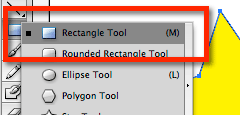
The 4 corners of the rectangle will be the spots where the registration marks will go when it is imported into Sure Cuts A Lot or eCAL.
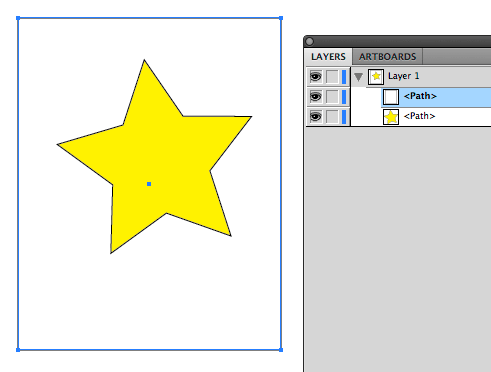
In order for Sure Cuts A Lot or eCAL to recognize the rectangle is for registration marks and not just a normal rectangle shape, you will need to rename the layer name so that it ends in
.REGMARKS
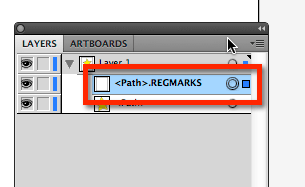
You can then save as .SVG and import that into Sure Cuts A Lot or eCAL. Now if you do a Preview in the program you should see your imported registration marks around your design.