If you are using Windows, before connecting your Cutter to your computer, install the CUTOK Driver. (If you are using a Mac, no driver is needed)
After installing the driver on Windows, you should see your cutter show up as Printer.
If you open the Devices and Printers in Windows, you should see an entery for a CUTOK printer.
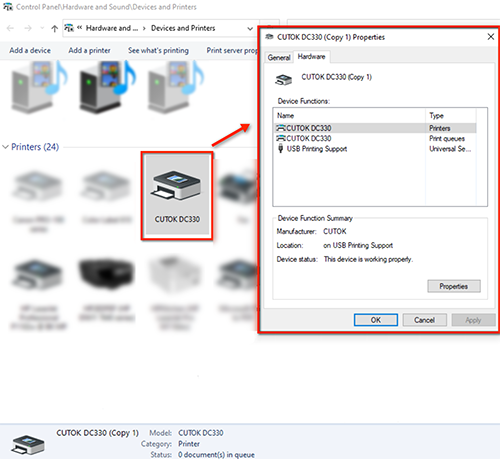
If you open the Device Manager in Windows, you should see an entry in the Printers section for a CUTOK printer. If you double click to get Properties on the printer, it should also indicate that the device is working properly in the Device status.
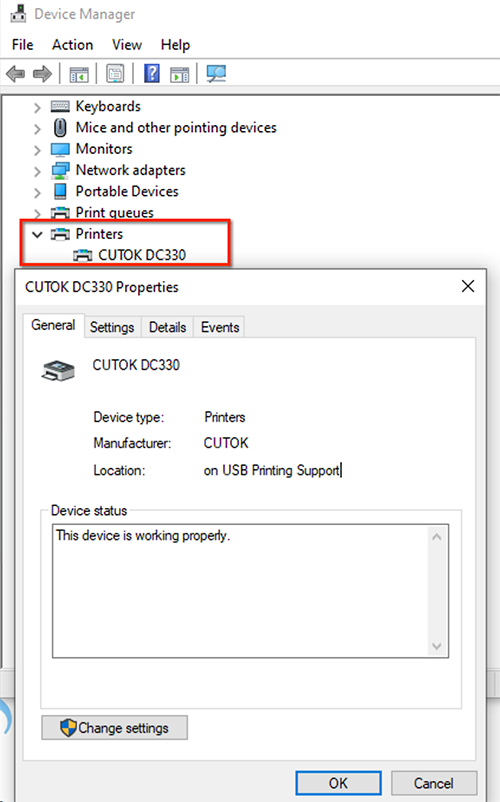
After the driver is installed, connect your Cutter to your computer with the USB Cable. Now when you choose to Cut to bring up the Cut Settings window, you can set the Connection to USB and the Port set to <Auto>.