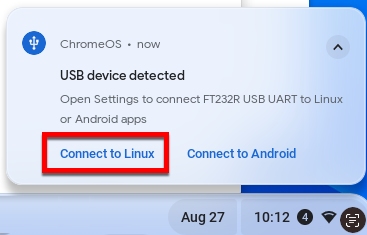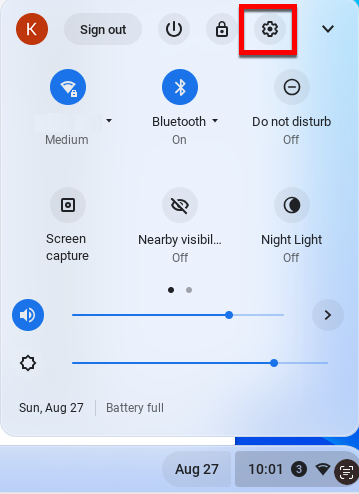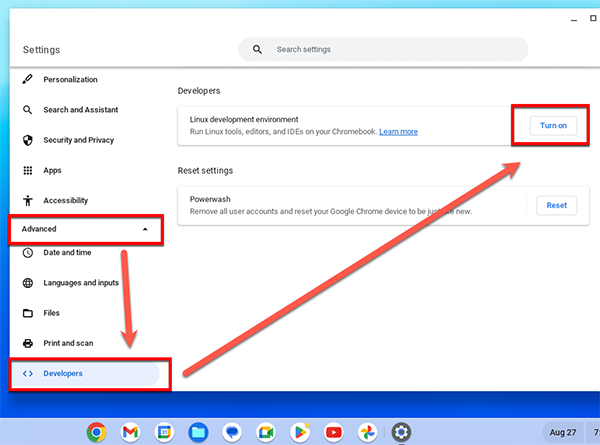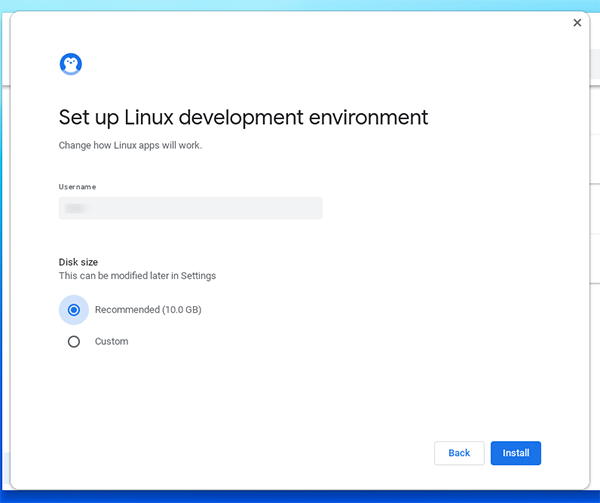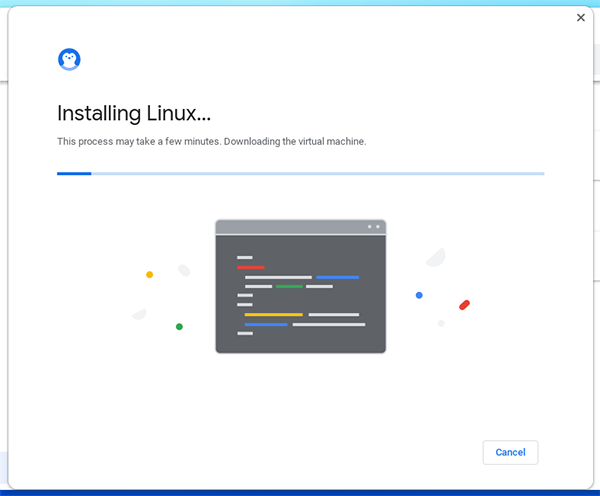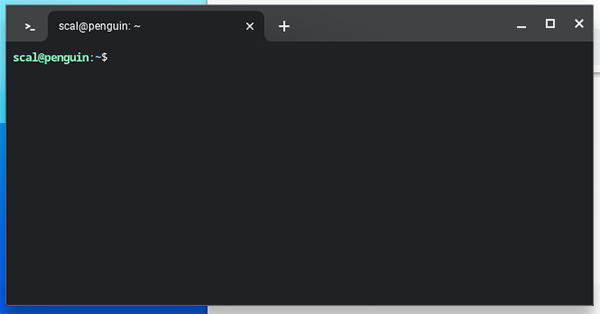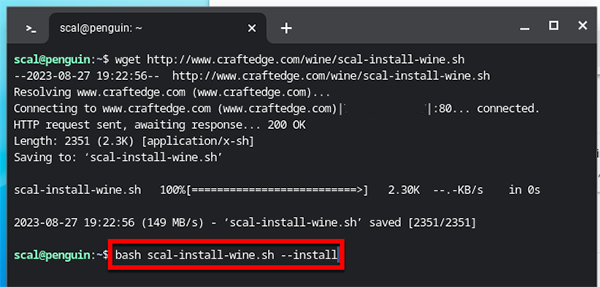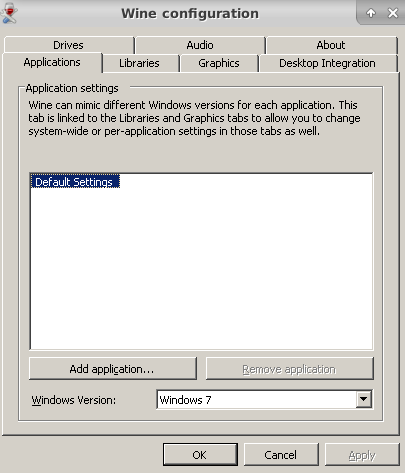How to use Sure Cuts A Lot on a Chromebook running Wine (Linux Crostini)
Wine is a compatibility layer to allow you to run Windows applications on Linux.
Chromebooks from 2018 and later should have an option to enable Linux.
This tutorial will show you how to use the built in Linux support in ChromeOS so you can use Wine on your Chromebook in order to use Sure Cuts a Lot.
IMPORTANT: The built in Linux support currently only supports certain USB devices, which means some cutting machine models may not work with this method. Google has been adding more and more USB support over time, so there is a possiblity additional cutting machine models will work in the future. To be able to work with more cutting machine models, you will need to see the Install Linux with your Chromebook running in Developer Mode tutorial.
If you connect your cutter to your Chromebook and it displays a USB device detected notification and you can choose to Connect to Linux, then your cutter should work with this method.
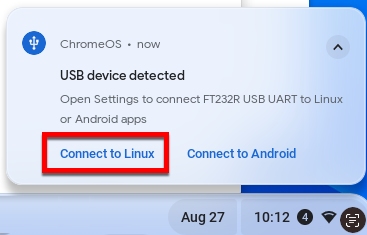
1. Turn on Linux on Chromebook
Click on the
System Tray and then click the
Settings (Gear icon near the top right)
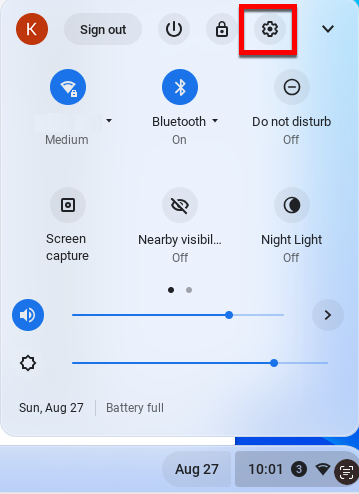
In the
Settings, click the
Advanced section, then the
Developers section and click the
Turn on button for
Linux development environment.
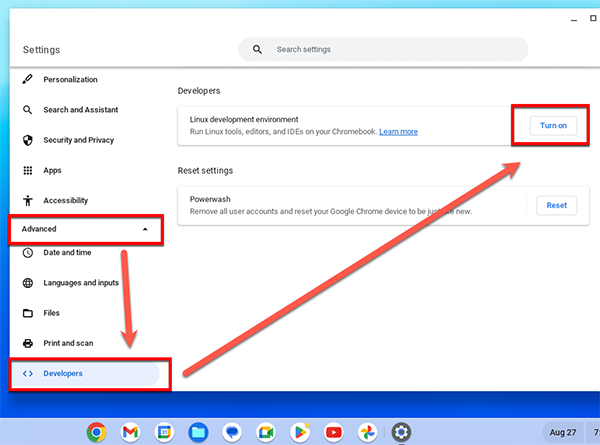
Enter a
Username to use for the Linux environment.
For
Disk size, you can accept the
Recommended size or choose a
Custom size.
Then click the
Install button to start the installation.
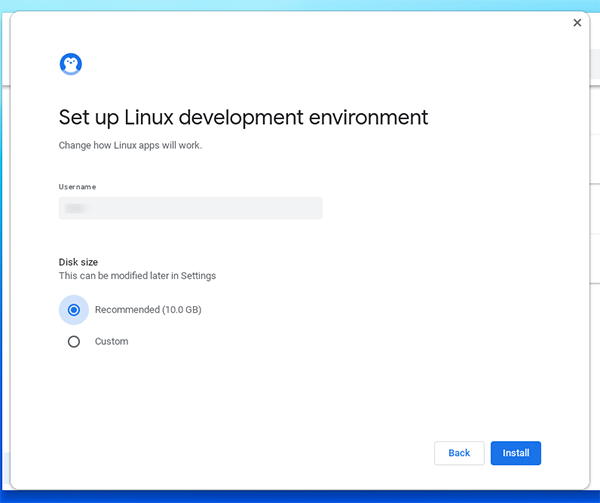
Installation may take 2 - 20 minutes depending on the speed of your network and the power of your Chromebok
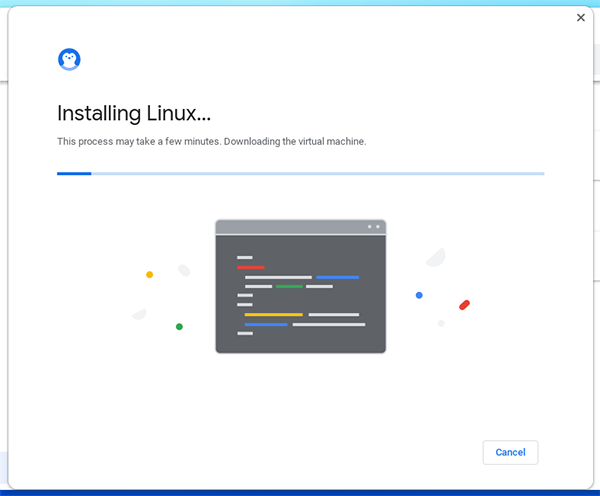
After installation has completed, a terminal window will open
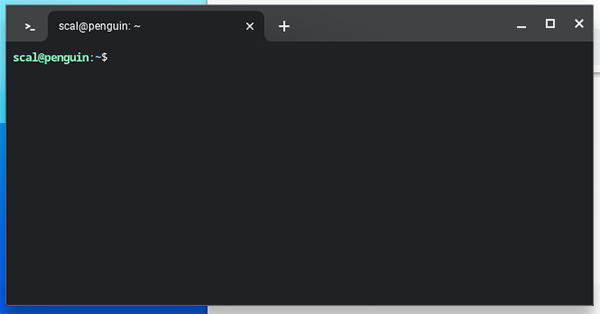
2. Install Wine
In the Terminal window, type the following command and hit Enter/Return
to download the install script.
wget http://www.craftedge.com/wine/scal-install-wine.sh

After download has finished, type the following command and hit Enter/Return to start installation
bash scal-install-wine.sh --install
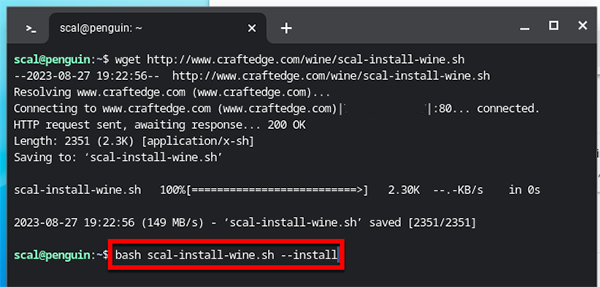
At times you may be prompted to continue installation where you can type the letter y and then hit Enter/Return.
If everything went ok, the Wine configuation should automatically start. If it does not, you can type in the command
winecfg
You may be prompted to install additional components such as
Wine Mono Installer and
Wine Gecko Installer. Click the
Install button to install these components.

After additional components are installed, the
Wine configuation window will appear where you can adjust various settings. The default settings should work, so click
OK.
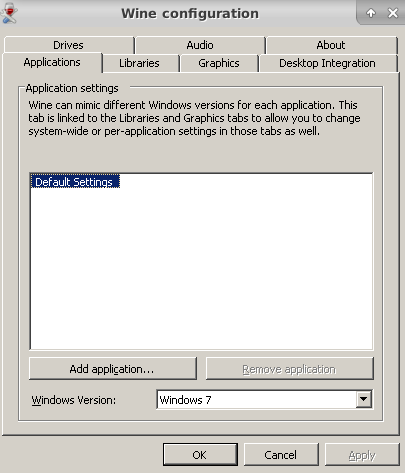
4. Install Sure Cuts A Lot
Download and install Sure Cuts A Lot
bash scal-install-wine.sh --install-scal
or Sure Cuts a Lot Pro
bash scal-install-wine.sh --install-scal-pro