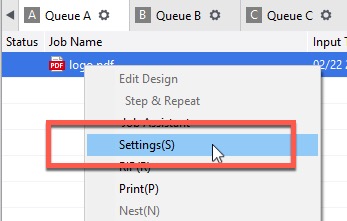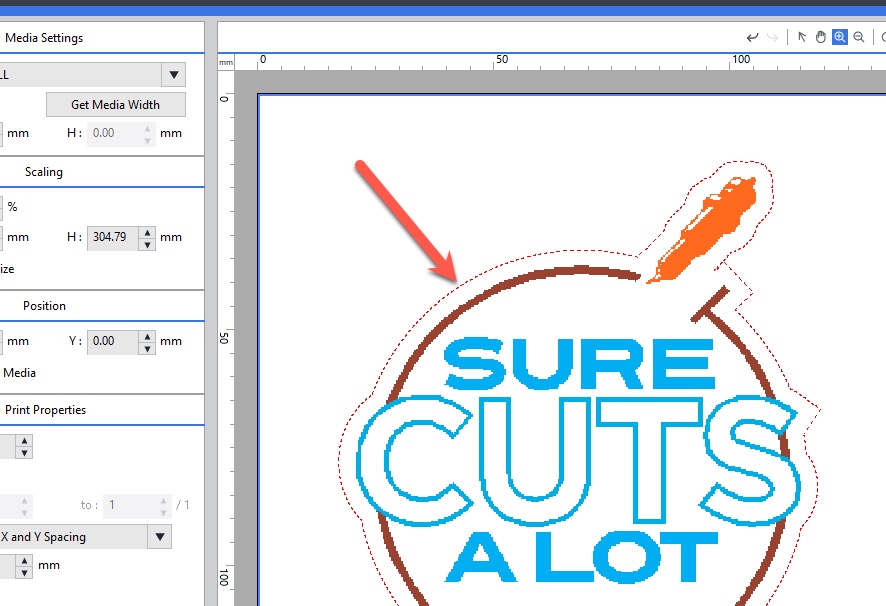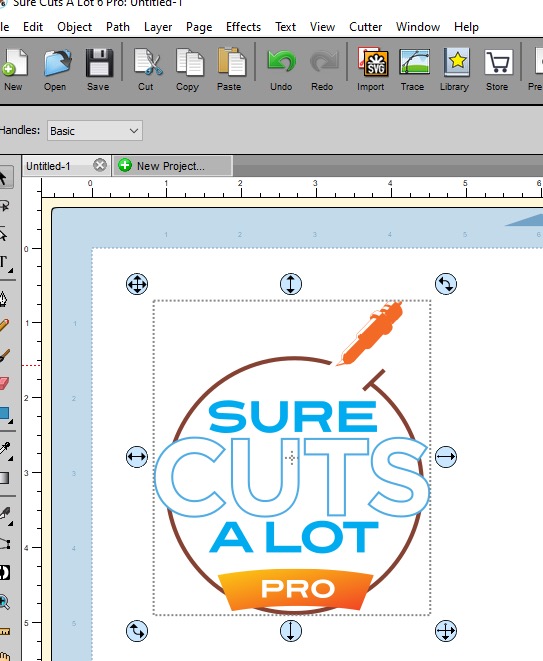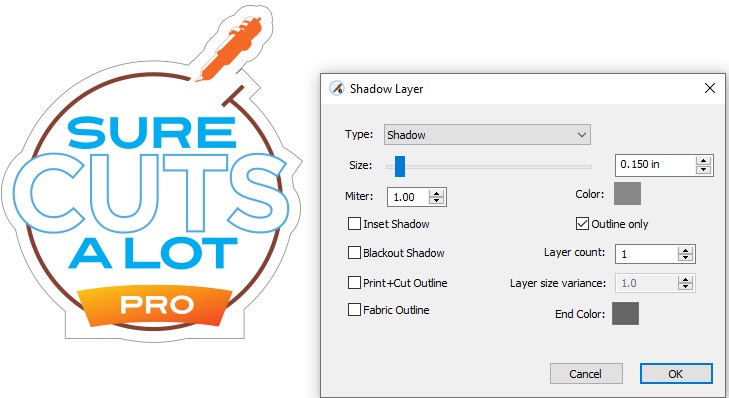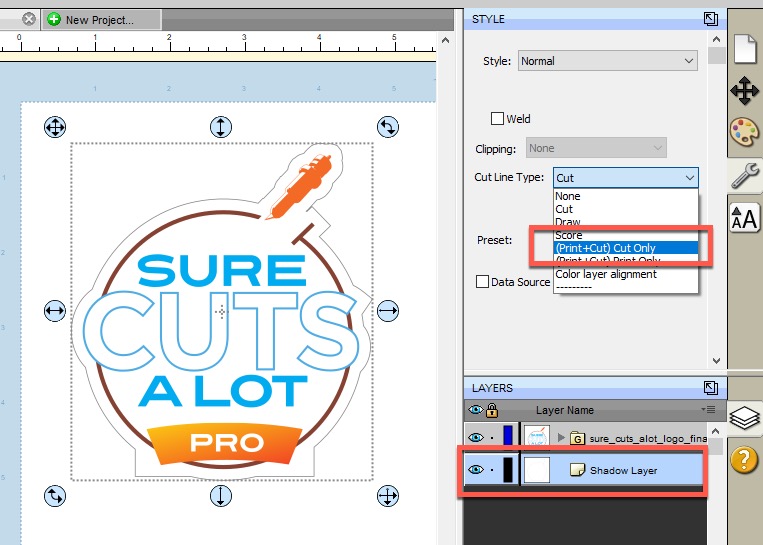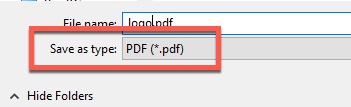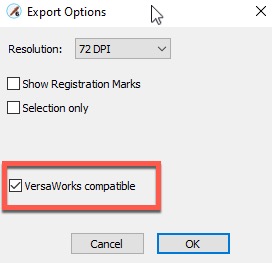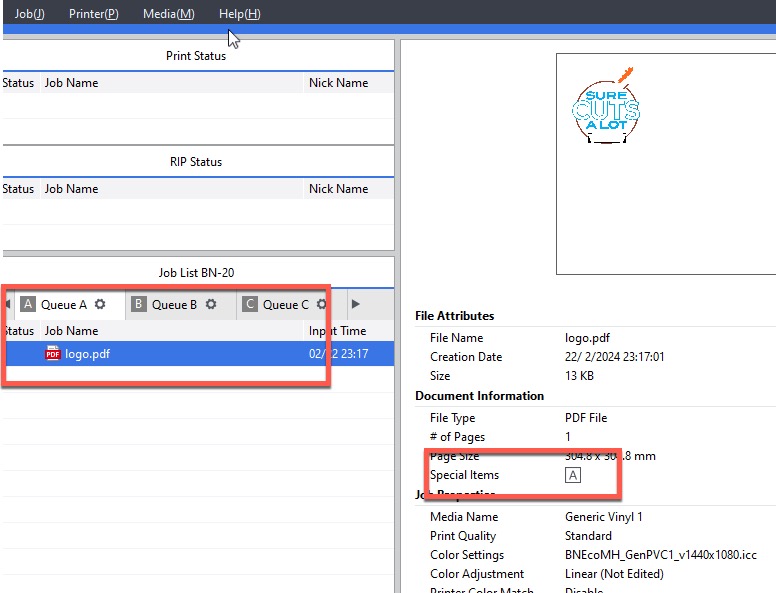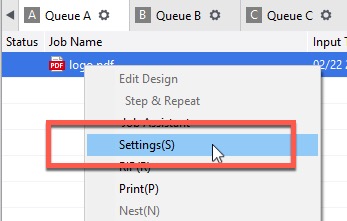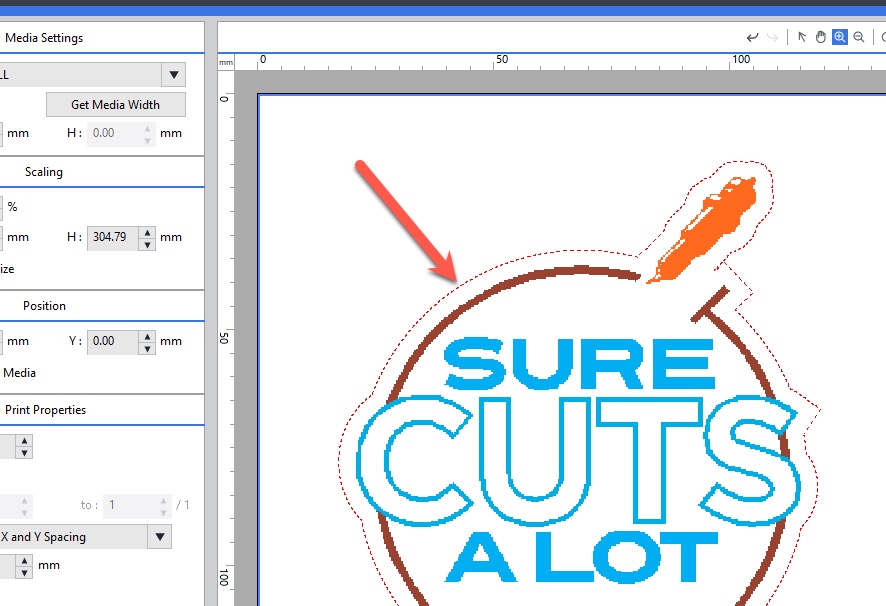Add Roland BN-20 Cut Contour Lines with Sure Cuts A Lot
This tutorial will show how to add cut contour lines for use VersaWorks for the Roland BN-20.
In this tutorial we have imported a graphic as shown below.
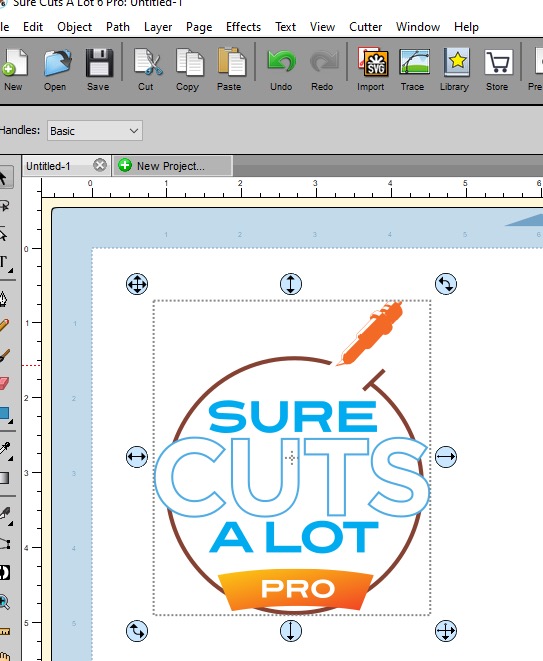
To add a contour line around the graphic, we will use the
Effects menu ->
Shadow Layer.
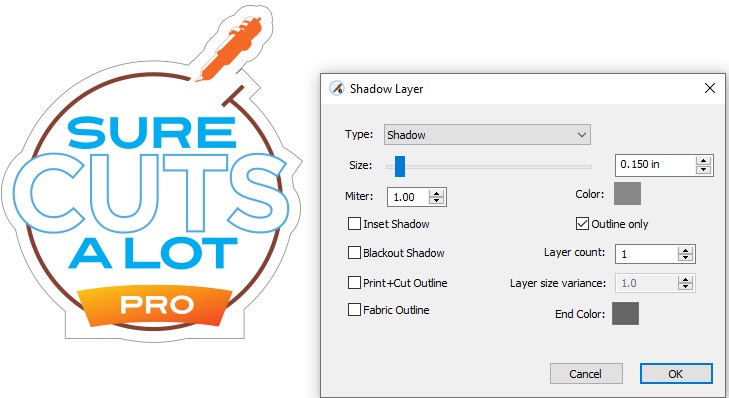
With the contour outline selected, go to the
Style tab and set the
Cut Line Type to
"Print+Cut Cut Only"
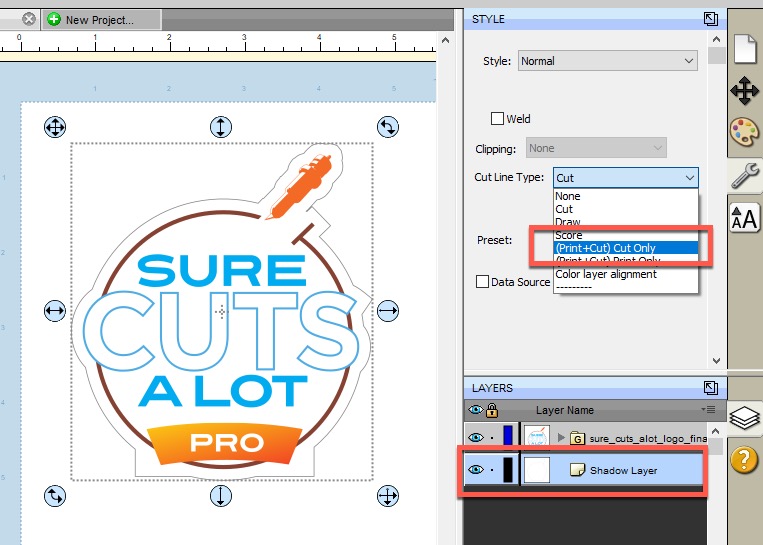
We can now export as a PDF, by going
File menu ->
Export and then set the
Save as type to
PDF
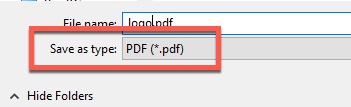
In the
Export Options window, check the
"VersaWorks compatible" option
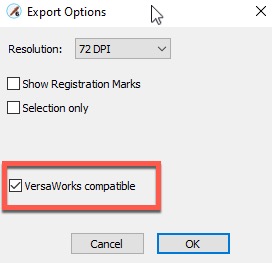
In VersaWorks you can go
File menu ->
Add Job to Queue and choose the PDF file that you just exported. In the
Document Information section, the "
Special Items" should show a boxed letter A indicating there are cut lines in the PDF.
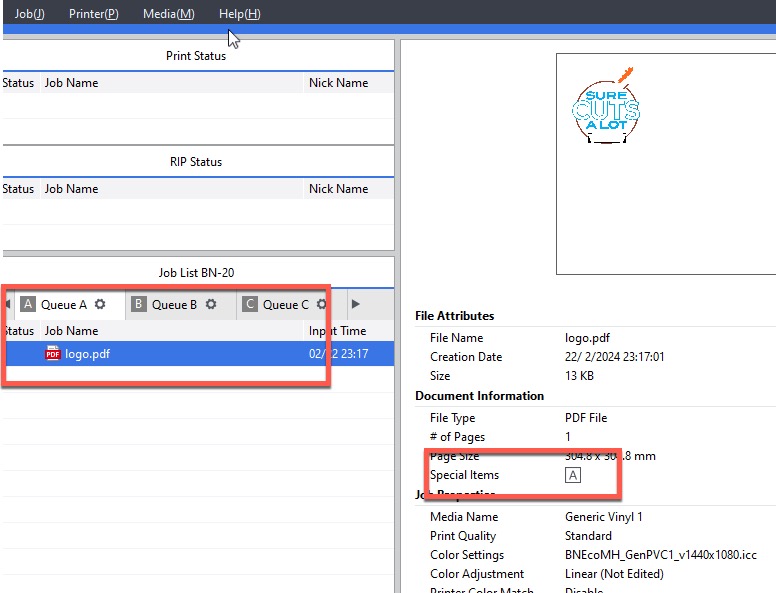
If you right click on the PDF job in the Queue and choose
Settings, you should see a preview of the graphic with the cut lines shown in a red dotted line.